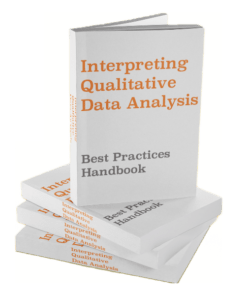You may have heard that “data is the new oil” — the most valuable commodity of the 21st century. But just like oil is useless until refined, data is useless until simplified and communicated. Data displays are a tool to help analysts do just that.
Because they’re so important to data, data displays can be found in virtually every discipline that deals with large amounts of information. Consequently, the precise meaning behind data displays has become blurred, resulting in a lot of unanswered questions — many of which you may have already asked yourself.
The purpose of this article is to clear things up. I will briefly define data displays, show examples of 17 popular displays, answer some common questions, compare data displays and data visualization, cover data displays in the context of qualitative data, and explore common data visualization tools.
Don’t forget, you can get the free Intro to Data Analysis eBook to get a strong start.
Data Display Definition
Also known as data visualization, a data display is a visual representation of raw or processed data that aims to communicate a small number of insights about the behavior of an underlying table, which is otherwise difficult or impossible to understand to the naked eye. Common examples include graphs and charts, but any visual depiction of information, even maps, can be considered data displays.
Additionally, the term “data display” can refer to a legal agreement in which a publishing entity, often a stock exchange, obtains the rights from a partner to publicly display the partner’s data. This is important to know, but it’s outside the scope of this article.
Types of Data Display: 17 Actionable Visualizations with Examples
The most common types of data displays are the 17 that follow:
- bar charts,
- column charts,
- stacked bar charts,
- tree maps,
- line graphs,
- area charts,
- stacked area charts,
- unstacked area charts,
- combo bar-and-line charts,
- waterfall charts,
- tree diagrams,
- bullet graphs,
- scatter plots,
- histograms,
- heat maps,
- packed bubble charts, and
- box & whisker plots.
Let’s look at each of these with an example. I’ll be using Tableau software to show these, but many of them are available in Excel.
Bar Charts
Bar charts show the value of dimensions as horizontal rectangles. They’re useful for comparing simple items side-by-side. This image shows total checkouts for two book IDs.

Column Charts
Column charts show the value of dimensions as a vertical rectangle. Like bar charts, they’re useful for comparing simple items side-by-side. This image shows total checkouts for two book IDs.

Stacked Bar/Stacked Columns Charts
Stacked bar or column charts show the value of dimensions with more granular dimensions “inside.” They’re useful for comparing dimensions with additional breakdown. In this image, the columns represent total checkouts by book ID, and the colors represent month of checkout.

Tree Maps
Tree maps show the value of multiple dimensions by their relative size and splits them into rectangles in a “spiral” fashion. As you can see here, book IDs are shows in size by the number of checkouts they had.

Line Graphs
Line graphs show the value of two dimensions that are continuous, most often wherein one of the dimensions is time. This image shows five book IDs by number of checkouts over time.

Area Charts
Area charts show the value of a dimension as all the space under a line (often over time).

Stacked Area Charts
Stacked are charts show the value of two dimension values as areas stacked on top of each other, such that one starts where the other ends on the vertical axis.

Unstacked Area Charts
Unstacked area charts show two area charts layered on top of each other such that both start from zero. As you can see below, this view is useful for comparing the sum of two values over time.

Combo Bar-and-Line Charts
A bar-and-line chart shows two different measures — one as a line and the other as bars. These are particularly useful when showing a running total as a line and the individual values of the total as bars.

Waterfall Charts
Waterfall charts show a beginning balance, additions, subtractions, and an ending balance, all as a sequence of connected bars. These are useful for showing additions and subtractions, or a corkscrew calculations, around a project or account.

Tree Diagrams
Tree diagrams show the hierarchical relationship between elements of a system.

Bullet Graphs
Bullet graphs show a column value of actual real numbers (blue bars), a marker for a target number (the small black vertical lines), and shading at different intervals to indicate quality of performance such as bad, acceptable, and good.

Scatter Plots
Scatter plots show points on a plane where two variables meet — very similar to a line graph but used to compare any kind of variables, not just a value over time.

Histograms
Histograms show bars representing groupings of a given dimension. This is easier to understand in the picture — each column represents a number of entries that fall into a range, i.e. 10 values fall into a bin ranging from 1-4, 29 values fall into a bin of 5-8, etc.

Heat Maps
Heat maps show the intensity of a grid of values through the use of color shading and size intensities.

Packed Bubble Charts
Packed bubble charts show the intensity of dimension values based on relative size of “bubbles,” which are nothing more than circles.

Box & Whisker Plots
Box & whisker plots show values of a series based on 4 markers: max, min, lower 25% quartile, upper 75% quartile, and the average.

Don’t Use Pie Charts!
One of the most common chart types is a pie chart, and I’m asking you to never use one. Why? Because pie charts don’t provide any value to the viewer.
A pie chart shows the percent that parts of a total represent. But what does that mean for the viewer? Visually, it’s difficult to distinguish which slices are largest, unless you have one slice that dominates 80% or more of the pie — or you use labels on each slice.
If you want to show percent of total, use a percent of total bar chart. Or better yet, use a waterfall chart! These will be much more informative to the viewer.
Packed Bubble Charts: the New Cool Thing
I’m not totally against bubble charts, but they’re not the most insightful visual we can provide. A bubble chart has no structure, so it’s not possible to compare different values. They’re similar to pie charts in that it’s difficult to draw insight.
That said, there is some creative value to the viewer. Bubble charts grab attention, which means you can use them to draw in users and show them more insightful charts.
Why display data in different ways?
In all of the example charts above, I used the same two data tables. What this means is that any given data set can be represented in many different data displays. So why would we represent data in different ways?
The simple answer is that it helps the viewer think differently about information. When I showed the stacked area chart of number of checkouts for two different books, it appeared as though the books followed the same trend.
However, when I showed them in an unstacked view, we clearly see that the book colored orange performed slightly better in Q1 – Q3, whereas the book colored blue performed better in Q4.
Displaying data in different ways allows us to think differently about it — to gain insights and understand it in new and creative ways.
Another reason for using multiple data displays is for an analyst to cater to his/her audience. For example, take another look at the bullet graph and scatter plot above.
Managers in a book selling firm are likely very interested in the performance of sales in Q1 vs Q2, so the bullet graph is better for them. However, a writer looking to better understand the relationship between sales of individual books in Q1 vs Q2 will prefer the scatter plot.
Which data display shows the number of observations?
I’m not sure where this question comes from, but it’s asked a lot. An observation is nothing more than one line in a data table, and many wonder what data display shows the total number of these lines.
In short, any data display can show the number of observations in the underlying data set — it’s only a question of granularity of dimensions. However, the most common data display showing number of observations is a scatter plot. As long as you include a measure at the observation level of detail, the scatter will show the number of observations.
If the goal, however, is simply to count the number of observations, most data table software have a simple count function. In Excel, it’s COUNTA(array of one column). In Tableau, it’s COUNT([observation metric]).
What data display uses intervals and frequency?
Another common question, and this one is easy. Take another look at the histogram above. It pinpoints intervals and counts the number of records within that interval. The number of records is also know as frequency. In short, the data display showing intervals and frequency is a histogram.
Which data display is misleading?
You may have heard the term “misleading data.” Unfortunately, misleading data is a necessary evil in the world of informatics. While any data display can be misleading, the most common examples are bar charts in which an axis is made non-zero and line charts in which the data axis (x-axis) is reversed. The first results in an inflated visual value of bars, and the second results in the reverse interpretation of a trend over time.
Misleading data is a huge topic and is outside the scope of this article. If you’re interested in it, check out these articles:
- Data Distortion: What is it? And how is it misleading?
- Pros & Cons of Data Visualization: the Good, Bad, & Ugly
Data Visualization vs Data Display
Alas, we arrive at what is likely the most common source of confusion surrounding data displays: the difference between a data display and a data visualization.
In most cases, there is no difference between a data visualization and a data display — they are synonyms. However, the term “visualization” is a buzzword that invites the image of aesthetically-pleasing data displays, whereas “data display” can refer to visualizations OR aesthetically-simple charts and graphs like those used in academic papers.
What is a data display in qualitative research?
Since data is quantitative, applying data displays to qualitative research can be challenging — but it’s 100% possible. It requires converting qualitative data into quantitative data. In most cases qualitative data consists of words, so “conversion” involves counting words. In practice, counting manifests as (1) idea coding and/or (2) determining word frequency.
Idea coding consists of reading through text and assigning designated phrases per idea covered, then counting the number of times these phrases appear. Word frequency consists of passing a text through a word analyzer software and counting the most common combinations. The details around these techniques are outside the scope of this article, but you can learn more in the article Qualitative Content Analysis: a Simple Guide with Examples.
Once converted into numbers, we can display qualitative data just like we display quantitative data in the 17 Actionable Visualizations. So, how do we answer the question “what is a data display in qualitative research?”
In short, a data display in qualitative research is the visualization of words after they have been quantified through idea coding, word frequency, or both.
Data Display Tools and Products (5 Examples)
Any article on data displays worth its salt shows data tools. Here are five free data visualization tools you can get started with today.
Excel
Admittedly, Excel is not a data display tool in the strict sense of the term. However, it offers several user-friendly visualization options. You can navigate to them via the Insert ribbon. The options include:
- Column charts,
- Bar charts,
- Line graphs,
- Treemaps,
- Histograms,
- Box & Whisker Plots,
- Waterfall charts,
- Pie charts (but don’t use them!),
- Scatter plots, and
- Combo charts
They’re displayed in the icons as shown in the below picture:

Tableau
Tableau is the leading data visualization software, and for good reason. It’s what I used to build all of the data displays earlier in this article. Tableau interacts directly with data stored in Excel, on a local server, in Google Sheets, and many other sources.
It provides one of the most flexible interfaces available, allowing you to rapidly “slice and dice” different dimensions and measures and switch between visualizations with the click of a button.
The one downside is that Tableau takes some time to learn. Its flexibility requires the use of many functional buttons, and you’ll need some time to understand them.
You can download the free version of the paid product called Tableau Public.
Flourish
I only recently learned about Flourish. It’s a pre-set data display tool that’s much less flexible than Tableau, but much easier to get started on. Given a set of static and dynamic charts to choose from, Flourish prompts you to fill in data in a format compatible with the chart.
Have you seen those “rat race” videos where GDP per country or market cap by company is shown over time? With the leaders moving to the top over the years? You can build that in Flourish.
Infogram
Infogram allows the creation of a fixed number of data displays, similar to those available in Excel. It’s added value, however, is that Infogram is aesthetically pleasing and it’s a browser-based tool. This means you won’t bore an audience with classic Excel charts, and it means you can access your work anywhere you have an internet connection. Check out Infogram here.
Datawrapper
Datawrapper is similar to Flourish and Infogram. The key difference is that you have a wide variety of displays to choose from like Flourish, but it requires a standard input format like Infogram.
At the end of the day, Tableau is by far the best visualization software in terms of flexibility and power. But if you’re looking for a simple, accessible solution, Flourish, Infogram and Datawrapper will do the trick. Try them out to see which is best for you!
Data Display in Excel
A quick note on data display in Excel: in addition to using the visualizations discussed above on a normal range, you can use them on a pivot table.
What are the steps to display data in a pivot table?
Imagine you have a normal range in Excel that you want to convert to a pivot table. You can do so by highlighting the range and navigating to Insert > Tables > Pivot Table. Once the field appears, drag the dimensions and measures you want into the fields.
From there, you can create a pivot table data display by placing your cursor anywhere in the pivot table and navigating to Insert and clicking a visualization. The data display is now connected to the pivot table and will change with it.

Data Display from Database
So far we’ve discussed the data display definition, types of displays, answered some common questions, compared data displays and data visualization, covered data displays with qualitative data, and explored common tools.
All of these items can be considered “front-end” topics, meaning they don’t require you to work with programming languages and underlying datasets. However, it’s worth addressing how to create a data display from a database.
At its core, a database is a storage location with 2 or more joinable tables. While IT professionals would laugh at me saying this, two tabs in Excel with a data table in each could technically be considered a database. This means that any time you create a data display or visualization using data from a structure of this nature, you’re displaying from a database.
But this would be an oversimplification!
In reality, serious databases are stored on servers accessible with SQL. Displaying data from those databases requires a tool, such as Tableau, capable of accessing those servers directly. If not, you would need to export them into Excel first, then display the data with a tool.
In short, displaying data from a database requires either a powerful visualization tool or preparatory export from the database into Excel using SQL.
What is a data display in math?
Because we’re talking about data, the numeric affiliation with math comes up often. Data displays are used in math insofar as math is used in almost every discipline. This means we don’t need to explore it extensively. However, the specific use of data displays in statistics is important.
Data Displays and Statistics
Statistics is the specific discipline of math that deals with datasets. More specifically, it deals with descriptive and inferential analytics. In short, descriptive analysis tries to understand distribution. Distribution can be broken down into central tendency and dispersion.
Inferential analysis, on the other hand, uses descriptive statistics on known data to make assumptions about a broader population. If a penny is copper (descriptive), and all pennies are the same, then all pennies are copper (inferential).
Data displays in statistics can be used for both descriptive and inferential analysis. They help the analyst understand how well their models represent the data.
Much of statistics is polluted with discipline-specific jargon, and it’s not the goal of this article to deep-dive into that world. Instead, I encourage you to get ahold of one of the data display tools we discussed and start playing with them. This is the best way to learn data display skills.
At AnalystAnswers.com, I’m working to build task-based packets to help you improve your skills. So stay tuned for those!
Conclusion
If you found this article helpful, check out more free content on data, finance, and business analytics at the AnalystAnswers.com homepage!